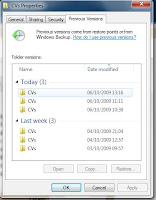1
Windows 7 64 bit review / guide (tested on a tablet PC and Desktop PC)
Posted by Happy Hippo
on
10/06/2009 04:31:00 pm
64 bit vs 32 bit
Windows 7 is a new operating system from Microsoft that seems to be getting very good reviews and after testing it for about two months now, I like it A LOT, even though I installed a 64 bit version (64bit Windows Vista caused a lot of driver compatibility issues, but it's no longer a problem because most manufacturer's have released drivers for 64 Windows Vista, which are compatible with windows 7 64bit). If you don't know the difference between 32bit and 64bit versions, here is the list of advantages and disadvantages of one over another:
 I was very happy about the way the installation went, very clear instructions on what to do, a bit faster than Windows Vista (maybe because I was installing 64 bit version of Windows 7). And I was surprised to see that every single driver was properly installed with most available functions (although later on I installed the manufacturers driver software for better functionality).
I was very happy about the way the installation went, very clear instructions on what to do, a bit faster than Windows Vista (maybe because I was installing 64 bit version of Windows 7). And I was surprised to see that every single driver was properly installed with most available functions (although later on I installed the manufacturers driver software for better functionality).
Also, I recommend to buy a 4Gb USB stick and copy the contents of your Windows 7 DVD on it (just select all files on the DVD and copy them to the USB stick), and wow! you have a USB-copy of windows 7 , which I successfully installed on my laptop (that doesn't have a DVD driver and it installed even faster from a USB stick).
Screenshots and Virtual Machine installation instructions can be found here.





Sidebar gadgets can now be placed anywhere on your desktop, and there is not actual sidebar anymore, just small gadgets.
Windows Media player was changed a bit: it now has libraries as well, and better playlist management.
It can be changed to "skin mode" by clicking the small button in the lower right-hand side corner.
Similar to Windows Vista, Windows Media player can play photos and videos.
Also, windows media player may be controlled from taskbar pop-up window, when you hover over WMP ison.
Since installing this version of windows, I have experienced a few problems, in particular: blue screens when installing some older applications: like old versions of shrew VPN, NCP vpn, some drivers, incompatible fingerprint software, blue screens when using windows built-in VPN.. but they were caused because those applications were NOT designed for windows 7, nowadays I have all of those installed without problems, because a lot of updated applications for windows 7 have been released already. But anyway, I'm actually glad they didn't work, because I had a chance to try windows 7 backup/restore features.
First of all, Windows Backup feature is extremely useful, it saves copies of your documents and many other files at specific time intervals (usually every day), so if you accidently delete something and empty the recycle bin, you can always restore a previous version of your files/folders (I know this is an old feature in Windows, but it's still worth mentioning):
I have also used Windows System Restore application numerous time to: fix bluescreen problems with incompatible drivers, to completely remove non-working applications, to remove of some settings I changed etc... And I feel otherwise I would have had to reinstall windows 7 completely, so make sure you have this enabled, if you don't want to reinstall everything if something goes wrong. More about Windows 7 system restore can be found here.
A lot of users have tablet PCs nowadays or some sort of digital pen that is used to draw or write on the screen. Personally I use a tablet pc to record all lecture notes, and Windows 7 is extremely useful at this: it has built in handwriting recognition and many applications like Microsoft Office can use this, as well as improved touch-screen functionality.
Conclusion: I will definitely upgrade to Windows 7, but not going to spend huge amount of money for it. Better wait for some sort of sale or student offer, or maybe free upgrade offers, which some manufacturers do nowadays.
If you have a question about this Windows 7 operating system, just leave a comment, and I reply asap. Thanks
A list of useful links if you want to know more about Windows 7:
Windows 7 is a new operating system from Microsoft that seems to be getting very good reviews and after testing it for about two months now, I like it A LOT, even though I installed a 64 bit version (64bit Windows Vista caused a lot of driver compatibility issues, but it's no longer a problem because most manufacturer's have released drivers for 64 Windows Vista, which are compatible with windows 7 64bit). If you don't know the difference between 32bit and 64bit versions, here is the list of advantages and disadvantages of one over another:
- 64bit operating systems support more than 4 Gigabytes of memory (RAM), while 32bit operating systems "see" only up to 4Gb of RAM. So, for example, if you have 6Gb memory on your Computer, you will need a 64bit operating systems to use it all.
- 64bit operating systems address RAM in a different way to 32bit operating systems, and basically saving you up to 0.5Gb of RAM. For example, if you have 4Gb of memory and windows XP 32bit, it will "eat" 0.5Gb of memory for its own use (to store DLLs in memory , etc) and show that you have only 3.5Gb of RAM.
- 64bit systems work faster, especially if you work with large files. For example,as bigger chunks of large files can be mapped in RAM, and it also improves number crunching programs.
Installation:
 I was very happy about the way the installation went, very clear instructions on what to do, a bit faster than Windows Vista (maybe because I was installing 64 bit version of Windows 7). And I was surprised to see that every single driver was properly installed with most available functions (although later on I installed the manufacturers driver software for better functionality).
I was very happy about the way the installation went, very clear instructions on what to do, a bit faster than Windows Vista (maybe because I was installing 64 bit version of Windows 7). And I was surprised to see that every single driver was properly installed with most available functions (although later on I installed the manufacturers driver software for better functionality).Also, I recommend to buy a 4Gb USB stick and copy the contents of your Windows 7 DVD on it (just select all files on the DVD and copy them to the USB stick), and wow! you have a USB-copy of windows 7 , which I successfully installed on my laptop (that doesn't have a DVD driver and it installed even faster from a USB stick).
Screenshots and Virtual Machine installation instructions can be found here.
Interface:
The main interface change that I noticed is obviously the taskbar:As you see, they combined the quick launch area with the main taskbar area, making it slightly higher and if you open an application, only its icon is displayed there, if the application is minimised the application icon stands out, so you always know what is open and what is just a shortcut in the taskbar.
The start menu is almost identical to Windows Vista.
When you roll over one of those open applications in the taskbar, it shows a small thumbnail of what that application is doing and if you hover over that thumbnail, all other windows become transparent, and you can see what you application is doing in real time, without minimising the rest of your open windows.

Windows explorer was changed a bit by adding: "libraries" and "recent places" shortcuts, which are quite similar to iTunes interface, Libraries contain your files, which you can access from any explorer window and you can create new libraries. And recent places changes all the time depending which folder you accessed recently, so you don't have to look for it again.

Network connectivity and device management has also been improved: for example, if you want to connect to a wireless network:click Internet access icon in system tray, find your wireless network and click connect:

New "Devices and Printers" shortcut in the control panel shows every device you have connected to your system and lets you change it's properties (and all of that out-of-the box, without downloading drivers).
In this operating system, for the first time, Microsoft has added a few backgrounds, system sounds, themes, colour customisations etc.. which makes it look a lot better than other Microsoft operating systems out-of-the-box, they even added an option to play a slideshow of pictures on your desktop or video.


Media:
The sound system and video drivers were automatically and correctly installed on windows 7, the volume control and "playback/recording devices" is very similar to Windows Vista.Windows Media player was changed a bit: it now has libraries as well, and better playlist management.
It can be changed to "skin mode" by clicking the small button in the lower right-hand side corner.
Similar to Windows Vista, Windows Media player can play photos and videos.
Also, windows media player may be controlled from taskbar pop-up window, when you hover over WMP ison.
Stability and reliability:
Since installing this version of windows, I have experienced a few problems, in particular: blue screens when installing some older applications: like old versions of shrew VPN, NCP vpn, some drivers, incompatible fingerprint software, blue screens when using windows built-in VPN.. but they were caused because those applications were NOT designed for windows 7, nowadays I have all of those installed without problems, because a lot of updated applications for windows 7 have been released already. But anyway, I'm actually glad they didn't work, because I had a chance to try windows 7 backup/restore features.
First of all, Windows Backup feature is extremely useful, it saves copies of your documents and many other files at specific time intervals (usually every day), so if you accidently delete something and empty the recycle bin, you can always restore a previous version of your files/folders (I know this is an old feature in Windows, but it's still worth mentioning):
I have also used Windows System Restore application numerous time to: fix bluescreen problems with incompatible drivers, to completely remove non-working applications, to remove of some settings I changed etc... And I feel otherwise I would have had to reinstall windows 7 completely, so make sure you have this enabled, if you don't want to reinstall everything if something goes wrong. More about Windows 7 system restore can be found here.
Security:
Windows 7 is based on Windows Vista, so the security is quite similar : User Account Control feature (which I disabled as I find it annoying), Windows Defender: basic anyspyware program, Windows Firewall: basic firewall solution, Windows Automatic Updates, Security Centre: notifies about possible security threats/weaknesses. Microsoft has also released a free antivirus called: Microsoft Security Essentials, which is now available for download, I have not tried it, but it's better to have an anti-virus on any system (also read about other useful programs here).Tablet PC functionality:
A lot of users have tablet PCs nowadays or some sort of digital pen that is used to draw or write on the screen. Personally I use a tablet pc to record all lecture notes, and Windows 7 is extremely useful at this: it has built in handwriting recognition and many applications like Microsoft Office can use this, as well as improved touch-screen functionality.
Conclusion: I will definitely upgrade to Windows 7, but not going to spend huge amount of money for it. Better wait for some sort of sale or student offer, or maybe free upgrade offers, which some manufacturers do nowadays.
If you have a question about this Windows 7 operating system, just leave a comment, and I reply asap. Thanks
A list of useful links if you want to know more about Windows 7:
- 70 page review of Windows 7
- Full Windows 7 Installation guide
- Official Microsoft Windows 7 guide videos/tutorials
- Longer and more technical review of Windows 7
- Another good Windows 7 review